Transfer
Transfer List
Here, you will see the complete transfer list. The branch column will be visible only if the MultiBranch Add-on is installed. In the listing, you can filter transfers using the search input field or adjust the number of entries displayed per page. From here, you can also add a new transfer, edit or delete a transfer, or perform a multi-delete. Please note that transfers with a status of "Pending" cannot be edited. The Edit page works the same way as the Create page, except that in the status section, an additional "Cancel" option will be available.
Create Page
If you have installed the MultiBranch Add-on, you will be able to see the "Branch" field. It will also check whether you are logged in to a branch. Otherwise, only warehouse-to-warehouse transfers will be available.
If you are not logged in under any branch, you will get the option to transfer products from one branch to another.
* You can transfer products from one branch to another branch.
* You can transfer products from one warehouse to another warehouse.
* You can also transfer products from a warehouse in one branch to a warehouse in another branch.
Once the transfer is completed, product stock will be automatically updated (increased or decreased) based on the transfer.
When login into a branch
If you are logged in to a branch, you do not need to select a "from branch" because you are already under a branch.
* You can transfer products from your branch to another branch.
* You can transfer products from a warehouse to another warehouse in your branch.
Once the transfer is completed, product stock will be automatically updated (increased or decreased) based on the transfer.

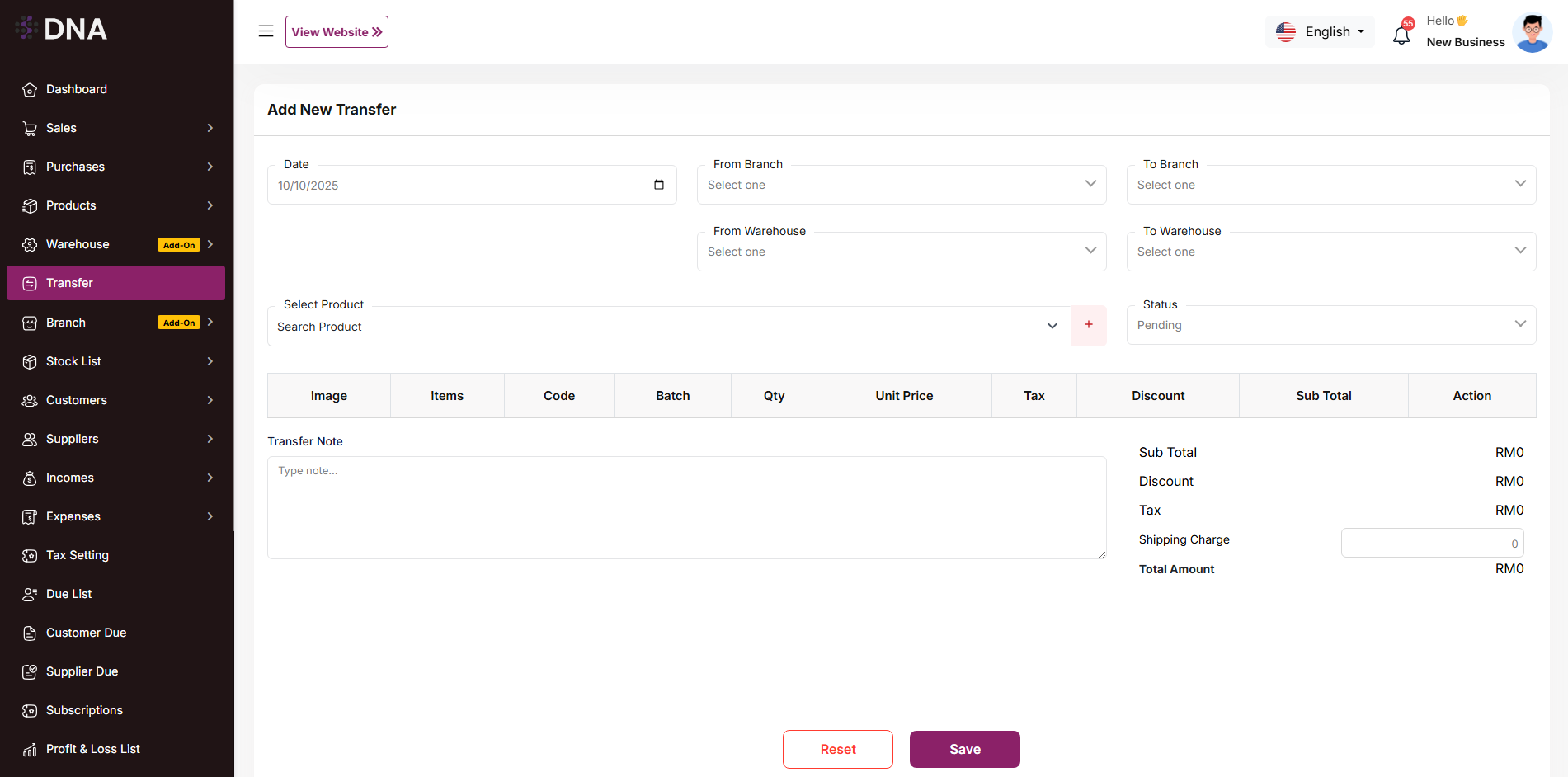
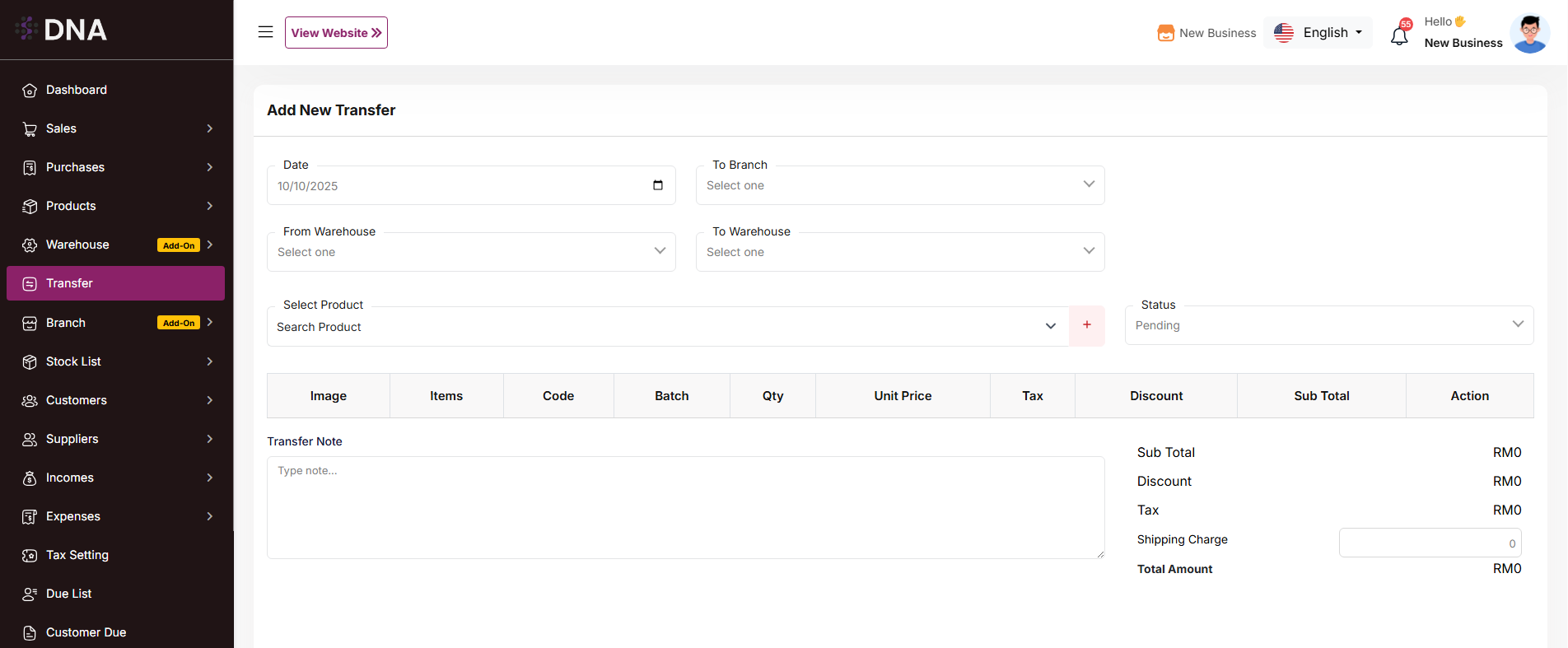
No comments to display
No comments to display