Advanced Search
Search Results
203 total results found
SenangUrus®
Review all guides and documentation for SenangUrus products. This manuals is designed to help you understand the features, setup, and best practices for using SenangUrus effectively. Whether you are just getting started or looking to explore advanced functions...
SenangUrus Business
A step-by-step instructions for using the SenangUrus Business. This manual is designed for new user to easily understand the system and navigate through the core features. Neatly sorted instructions, practical tips, and best practices to help you streamline da...
SenangUrus DNA - Website
SenangUrus DNA is similar to SenangUrus Bussiness, built as a POS app that keeps your business running anywhere, anytime. With offline sync support, you can continue sales even without internet and automatically update data once reconnected. This manual will g...
SenangUrus DNA - Mobile Device
This is the app version of the SenangUrus DNA system, continue sales even without internet and automatically update data once reconnected. This manual will guide you through the app's key functions to help you manage operations seamlessly on the go.
Getting Started
Installation Guide
Business Web Add-on
User Management
Business Management
Contact Management
Products
HRM Add-on
Thermal Printer Add-on
Warehouse Add-on
Multi-Branch Add-on
Purchases
Sales / Sell
Frequenty asked questions, Common Issues & Errors.
Feature List for SenangUrus Business
Release Notes & Version Log for SenangUrus Business
Adding & Editing Payment Method or Pay Via options (Custom payments)
Tax Settings
Payment Accounts
Expense Management
Setup and Installation
Addon List In the Admin Panel, you will see the Addon list. You can activate or deactivate an addon by changing its status. You can activate or deactivate an addon by changing its status. Install / Update Addon To enter the purchase code and upload ...
Setup Your Business Details
After login, you will be redirected to the homepage. The first thing you should do it setup your business details so that the system works according to you. Setup your business by adding below mentioned details: Brand: Add all the brands. Tax Rates: ...
Sign-up
By clicking "Create an account", you will be redirected to the landing page plan section, where you can choose a subscription plan. SenangUrus DNA requires email verification, which a verification modal will appear where you must enter the code sent to your em...
Dashboard
This is the DNA dashboard page, where key project information is presented.
Sales
Create Sales By clicking on "Sale New," you can create a new sale. First, select a customer. If you choose "Guest," an optional field is available to provide a phone number. By selecting register customer the product prices displayed on the right will automat...
Adding User & Assigning Location to a User
Adding users To add a new user , follow the steps given below Go to User Management -> Users ->Add New Fill the user details, select user role, give a unique username. Sales Commission Percentage (%): Provide the commission % for this user. This ...
Purchase
Create Purchase By clicking on "Add Purchase" you can create a new purchase. First, select a supplier. Next, choose a product for the purchase. Additionally, you can filter products by Category or Brand, using the same filters as in the Sale process. Selec...
Products
Create Product You can create a product by filling in the required fields. When you select a Product Category, the associated variation fields (such as capacity, color, size, type, or weight) linked to that category will appear. You can then provide the nec...
Stock List
In this section, you can view the product list with available filtering options. The list can be exported as Excel or CSV, and there is also a print option. At the top, you can see the total quantity and stock value. You can also view low stock and expired p...
Customer
Customer List Here, you can view the customer list with a search filter. Additionally, you have the option to view, edit, delete, or use the multi-delete function. Create Customer You can create a customer by filling out the required fields. Additionally,...
Supplier
Supplier List Here, you can view the Supplier list with a search filter. Additionally, you have the option to view, edit, delete, or use the multi-delete function. Create Supplier You can create a Supplier by filling out the required fields. Additionally,...
Incomes
Income List Here, you can view the Income list with a search filter. Additionally, you have the option to edit, delete, or use the multi-delete function. Create Income You can create an income by filling out the required fields. Here You can also select c...
Expenses
Create Expense You can create an expense by filling out the required fields. Here You can also select category and payment type. Expense Category Here, you can view the Expense Category with a search filter. Additionally, you have the option to edit, de...
Role Management
Adding Roles Every new business comes with some default roles – Admin & Cashier. Admin have all permissions in the application.Cashier have permission to only POS section. You can create a role by clicking on Add button -> Giving a Role Name and then se...
Using Commission Agent feature
Commission Agent is useful for many businesses. Businesses pay sales agent/commission agent commission on every sale they bring. Enabling & Choosing Commission Agent Type: By default Commission Agent is Disabled. You can enable it from Settings -> Business S...
Tax Setting
Here, you can view VAT settings and VAT groups. Two tables are available: one for the list of VAT rates and another for the list of VAT groups. You can apply filtering separately in both tables. Create Vat By clicking the Add New VAT button, a modal will a...
Registering your Business in Senangurus
Registering a new business Follow the steps below to register a new business in the system: Step 1: Click on the “Register Business” Button On the Sign-in Page, click the Register Account button to begin the registration process. Step 2: Choo...
Setting Business Multiple Locations or WareHouse or Storefronts
SenangUrus ERP comes with the option to handle multiple business locations or warehouse or Storefronts for your business. A default location is added to the newly created business. Invoice Scheme: Before creating a new location or storefront, you can define ...
Due List
Here, you can view the Due list with a search filter. Additionally, you can view invoices and collect the due amounts from this page. Collect Due When you click "Collect Invoice," this page will appear. Here, you can collect the due amount either by invoic...
Subscriptions
Here, you can view your current plan status along with all other available plans. You can also upgrade your plan from this page. Payment After choosing your desired plan, just click to view the available payment options. Once you complete your payment, you...