Products
Create Product
You can create a product by filling in the required fields. When you select a Product Category, the associated variation fields (such as capacity, color, size, type, or weight) linked to that category will appear. You can then provide the necessary variations. The Product Code field will suggest a code by default, but you can update it if needed. Ensure you carefully input the product price. If everything is correct, click the save button to store the product.
Expired Product List
Here, you can view the expire Product list with filtering options available. The list can be exported as Excel, CSV, and there is also a print option. By clicking the "View" button, you can see details in a pop-up window.
Print Labels
The Barcode Label Module in POS Pro allows users to generate and print barcode labels for selected products. Users can choose which information appears on the labels, including business name, product name, price, product code, packing date, and barcode. Each label uses the size defined for the product, and paper settings can be adjusted to ensure proper printing. Users can preview labels before printing to verify layout and content.
Bulk Uploads
From the **Bulk Upload** module, users can upload a list of products in bulk. You can download a demo Excel file by clicking the download file button. This file contains all the columns that need to be filled, and columns marked with an asterisk (*) indicate mandatory fields. After completing the file, use the **Choose File** option to select your edited file for bulk upload, then click the **Submit** button. All roles, conditions, and instructions are illustrated in the image below for better understanding.
Category List
You can view the Category list with available filtering options. Furthermore, you have the ability to edit, delete, or use the multi-delete function.
Create Category
You can create a Category by filling in the required fields and selecting the desired variation.
Brand List
You can view the Brand list with available filtering options. Furthermore, you have the ability to edit, delete, or use the multi-delete function.
Create Brand
You can create a Brand by filling in the required fields.
Unit List
You can view the Unit list with available filtering options. Furthermore, you have the ability to edit, delete, or use the multi-delete function.
Create Unit
You can create a Category by filling in the required fields.
Model List
You can view the model list with available filtering options. Furthermore, you have the ability to edit, delete, or use the multi-delete function.
Create Model
You can create a model by filling in the required fields.
Rack List
You can view the rack list with available filtering options. Furthermore, you have the ability to edit, delete, or use the multi-delete function.
Create Rack
You can create a rack by filling in the required fields.
Shelf List
You can view the shelf list with available filtering options. Furthermore, you have the ability to edit, delete, or use the multi-delete function.
Create Shelf
You can create a shelf by filling in the required fields.
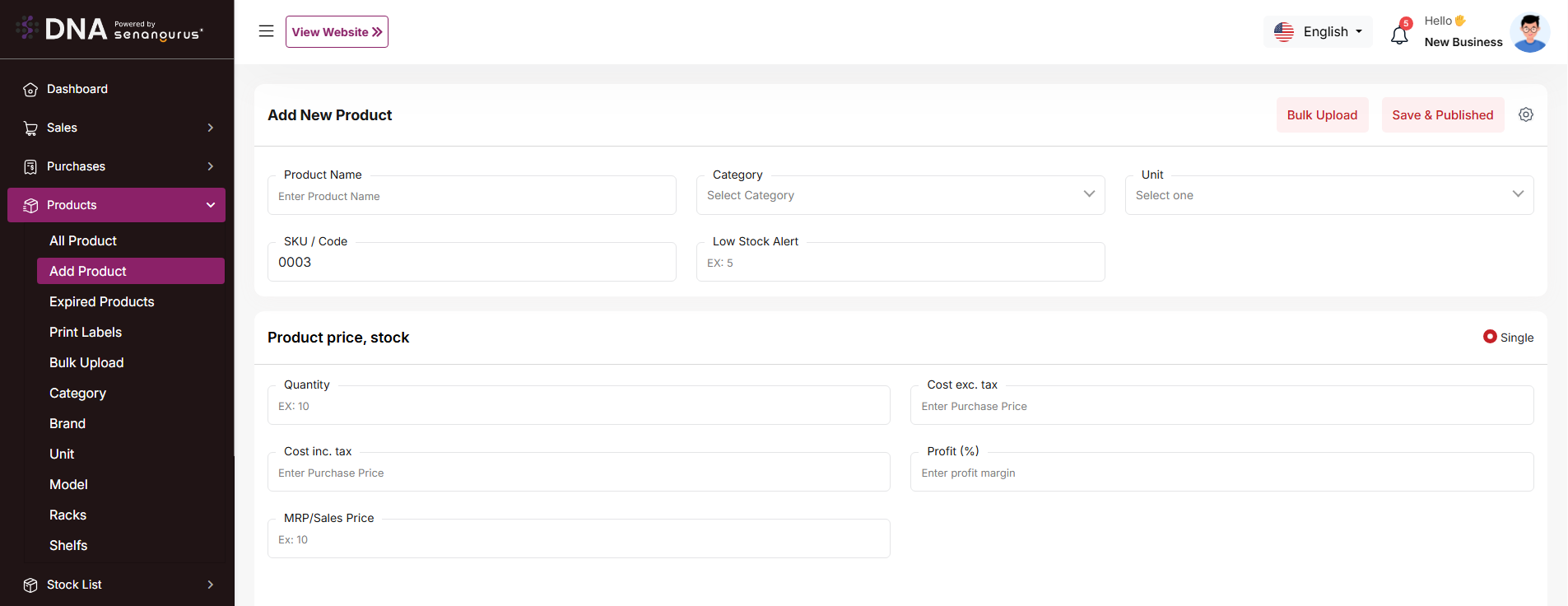
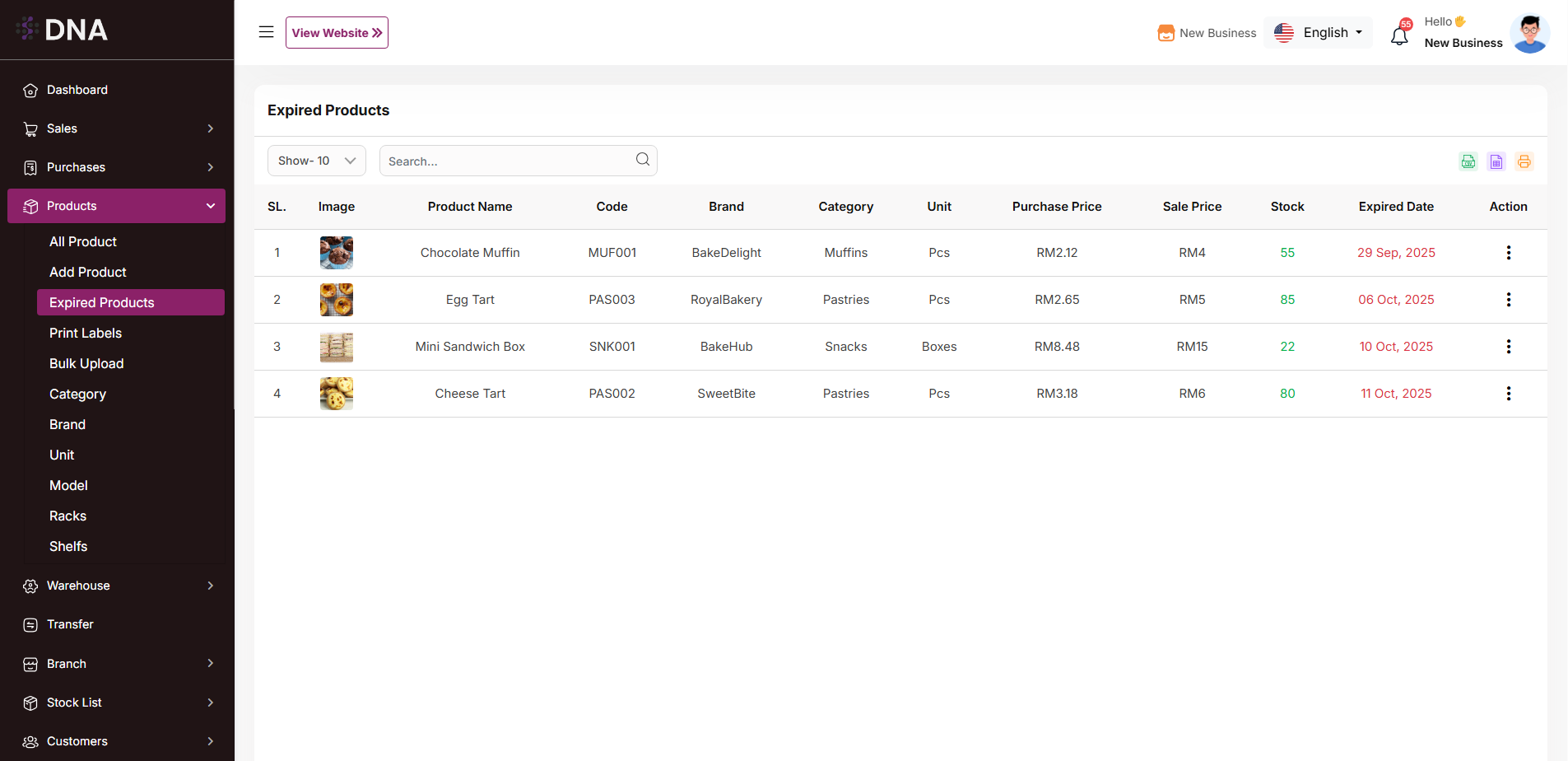
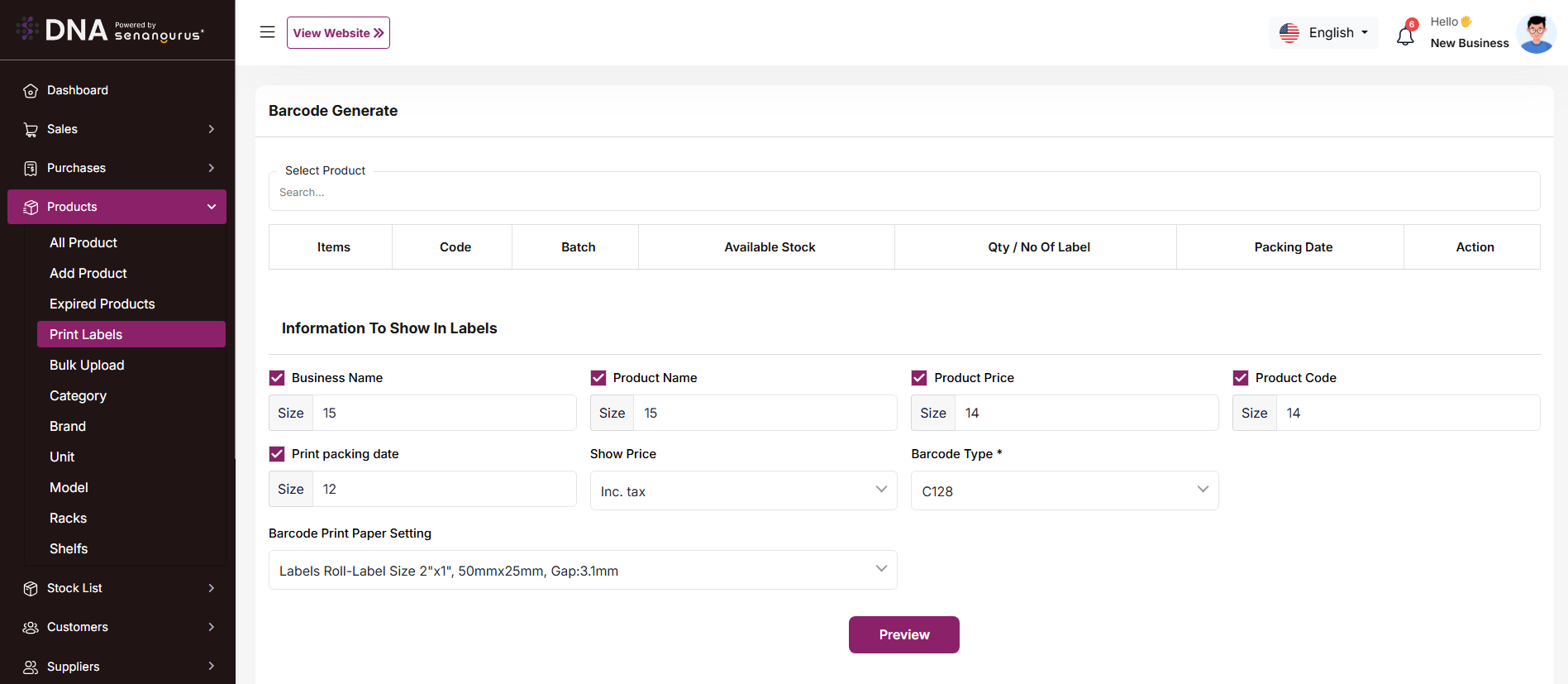
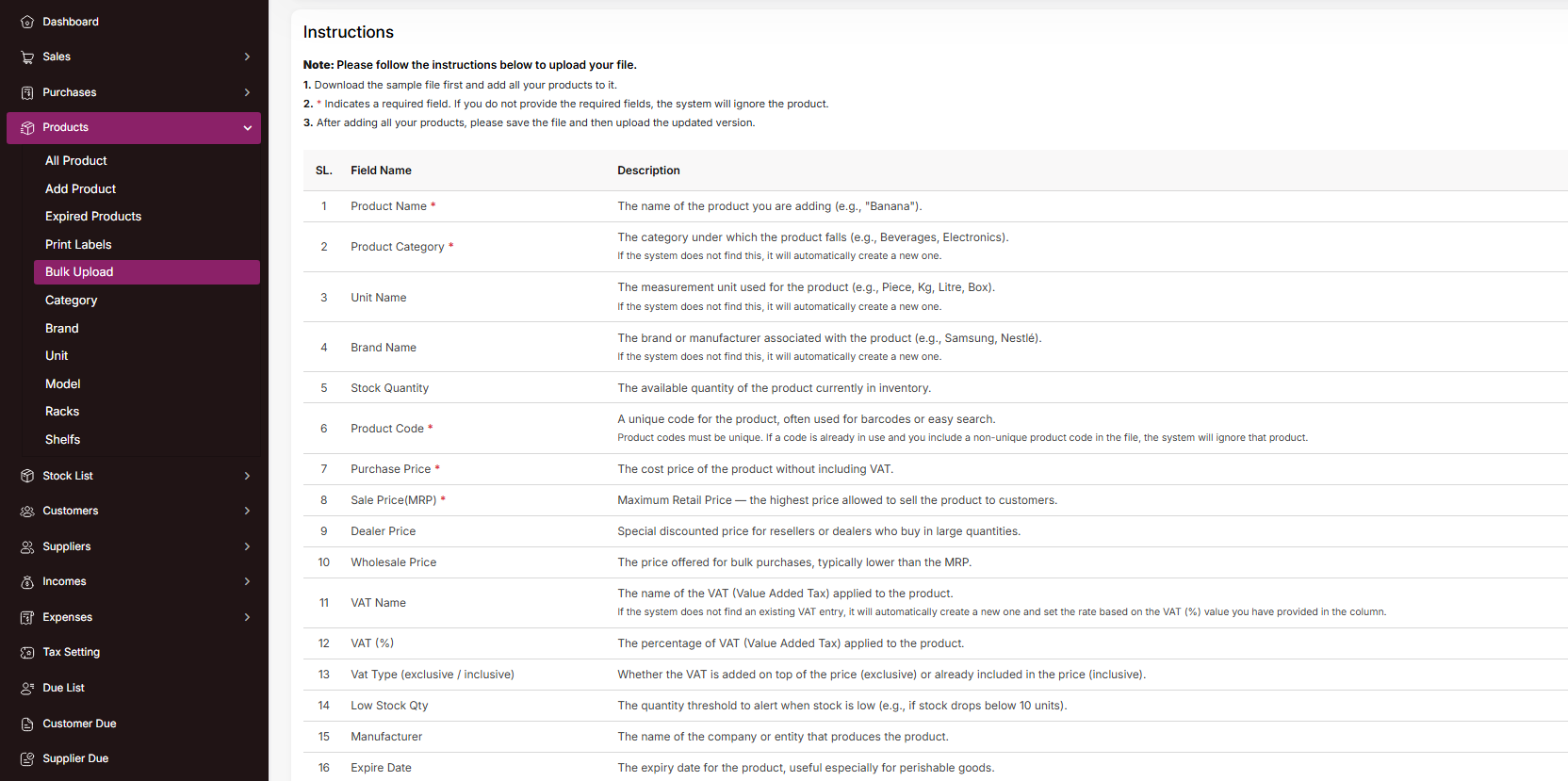

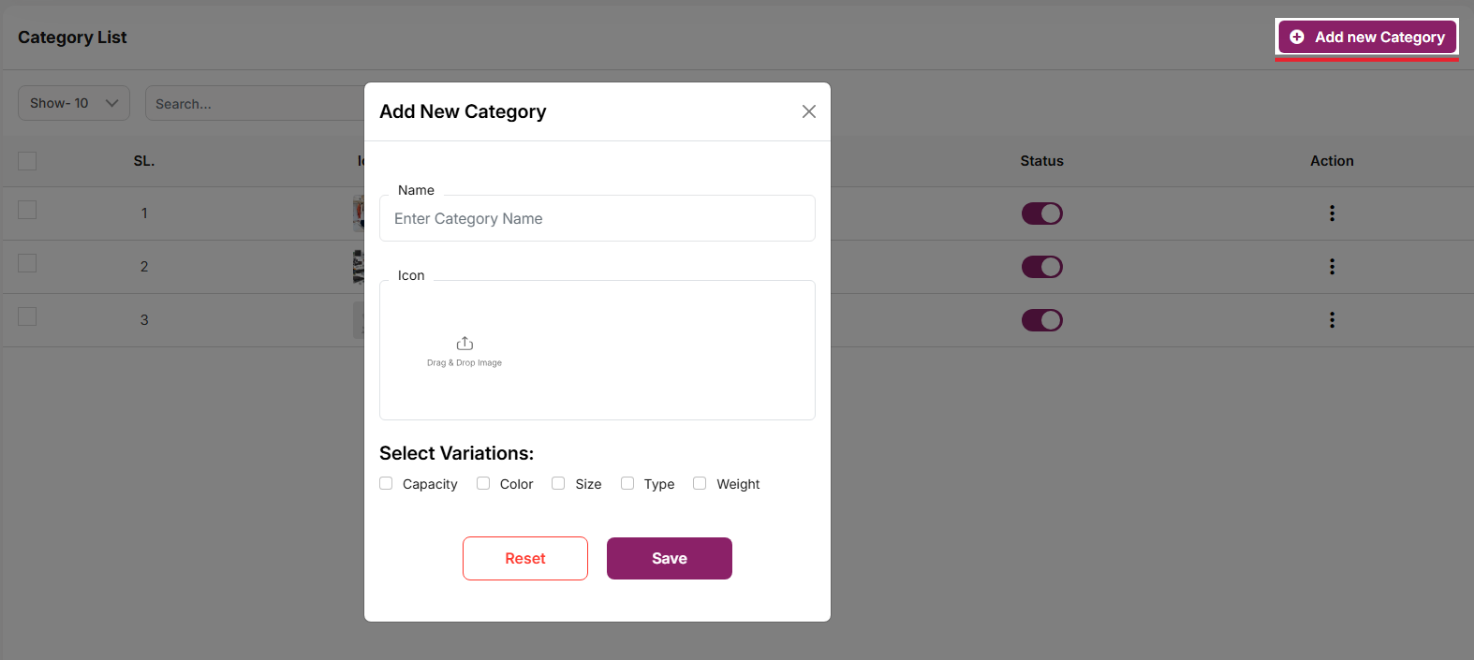
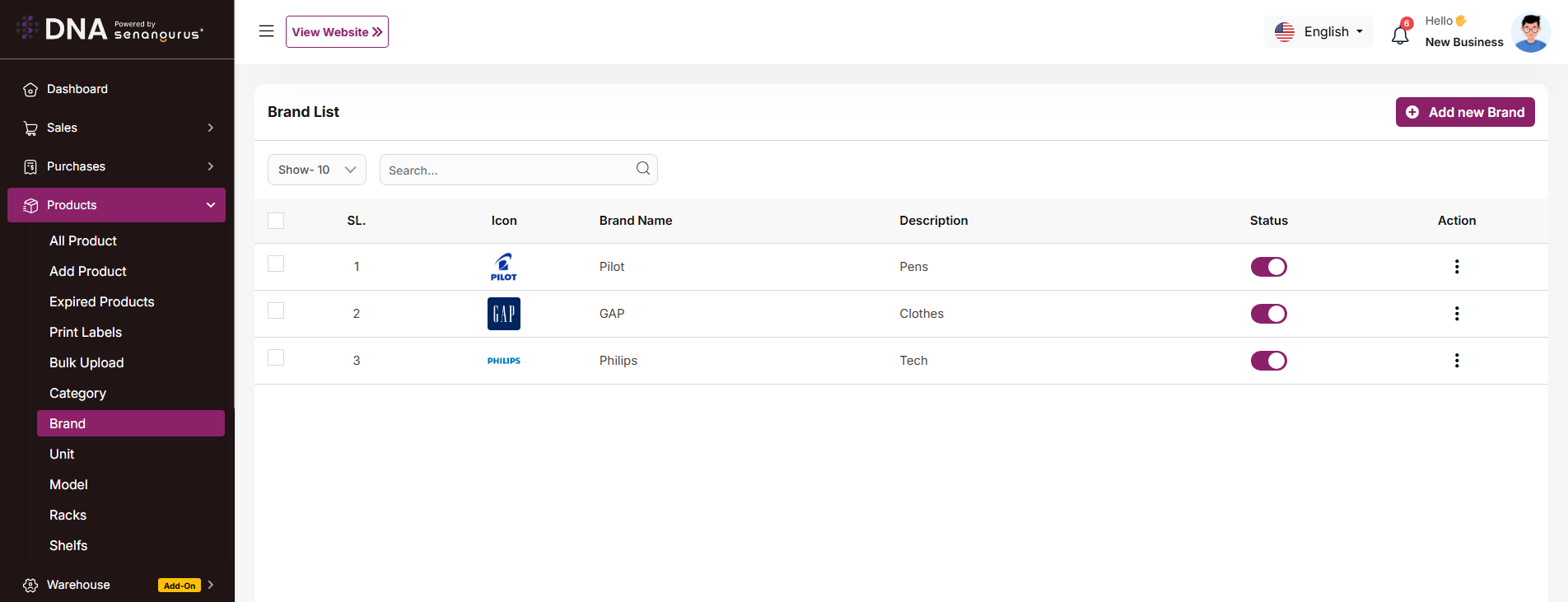
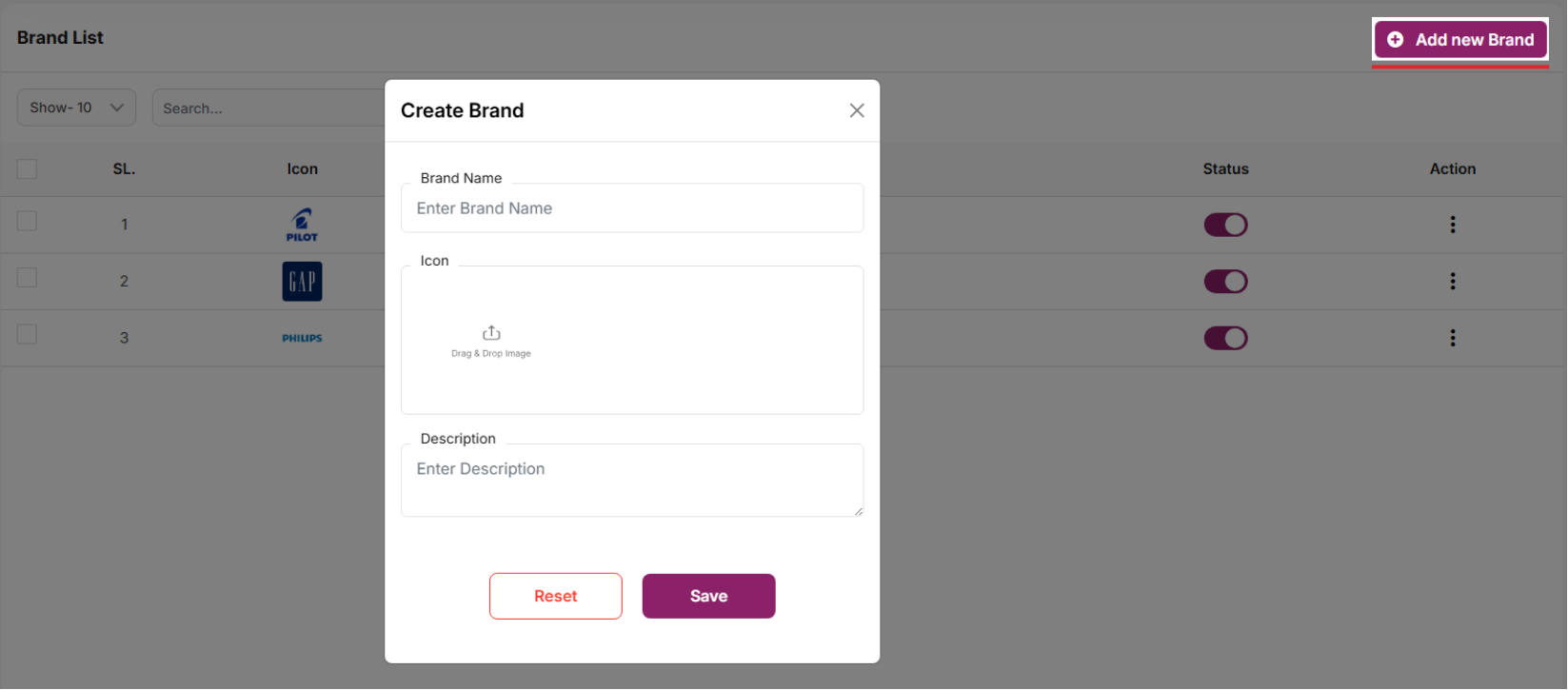
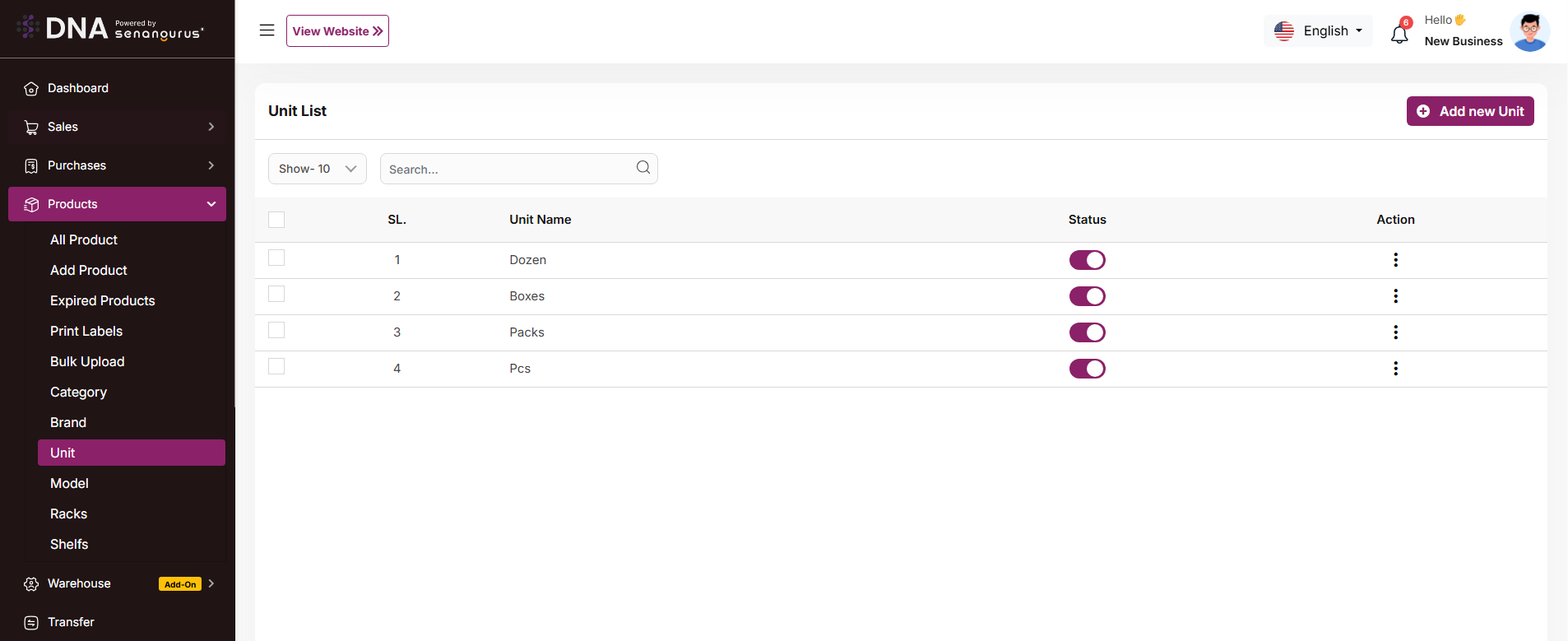
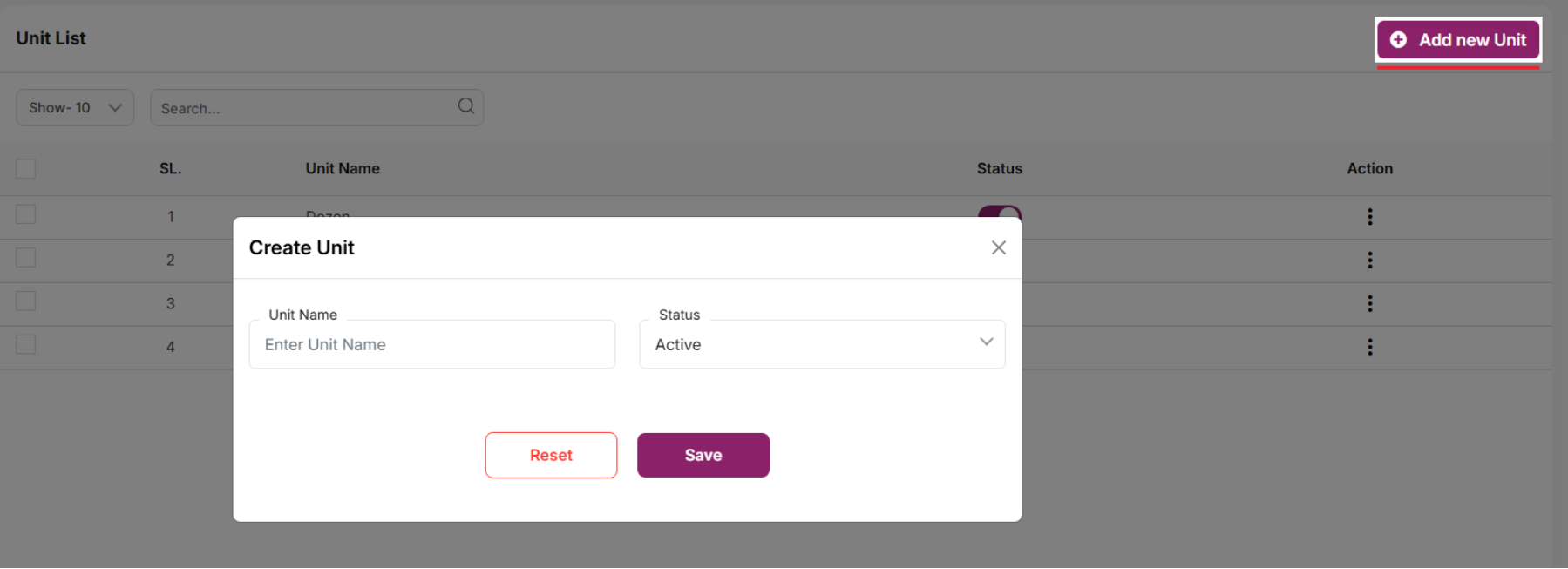
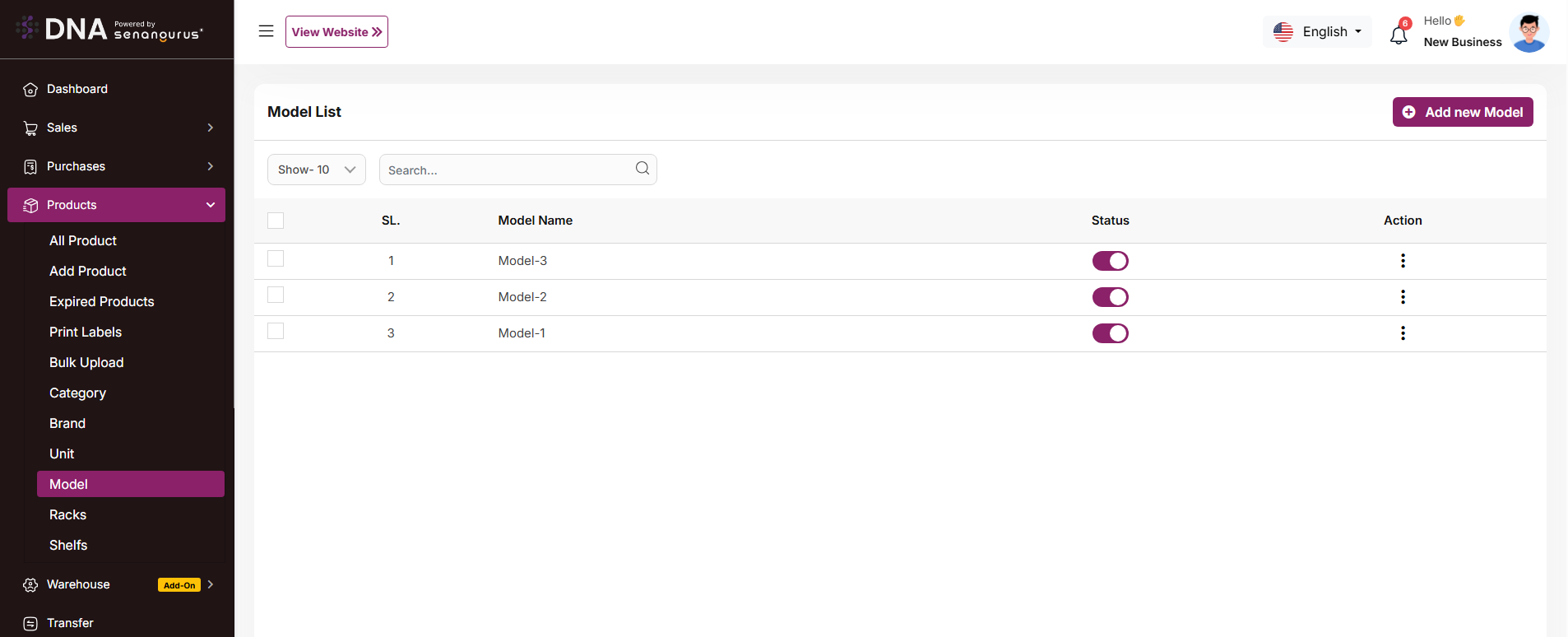
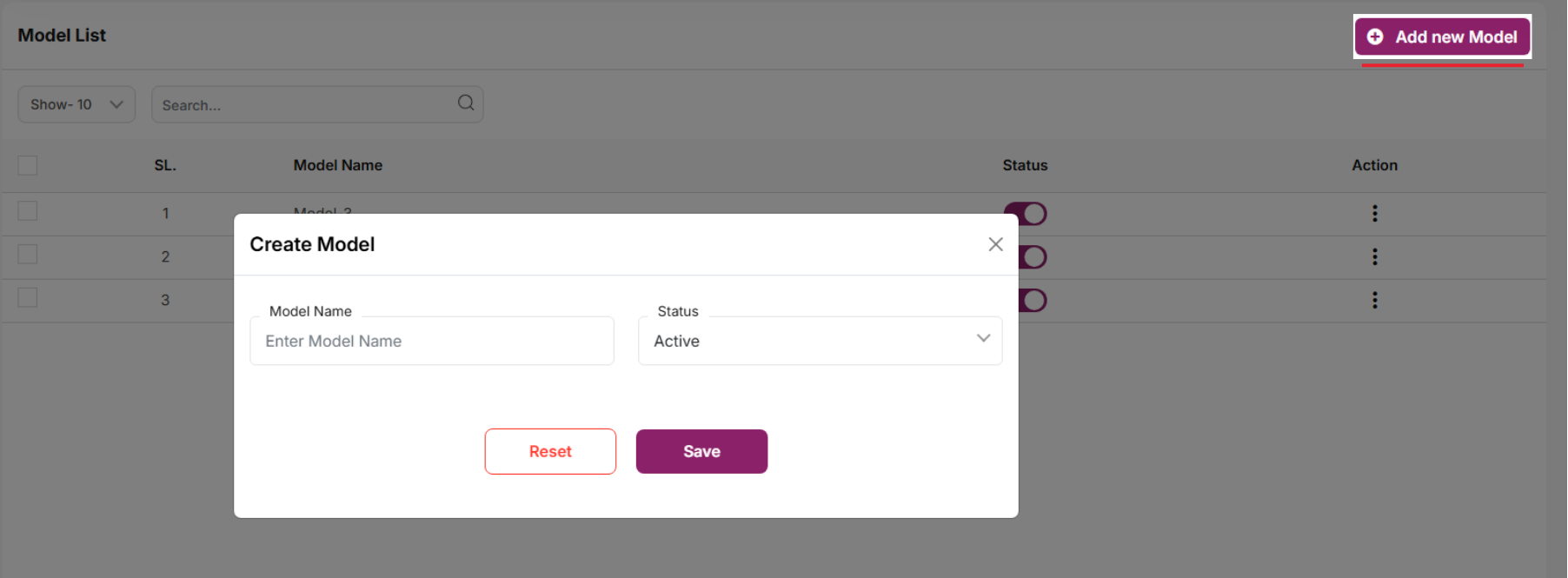
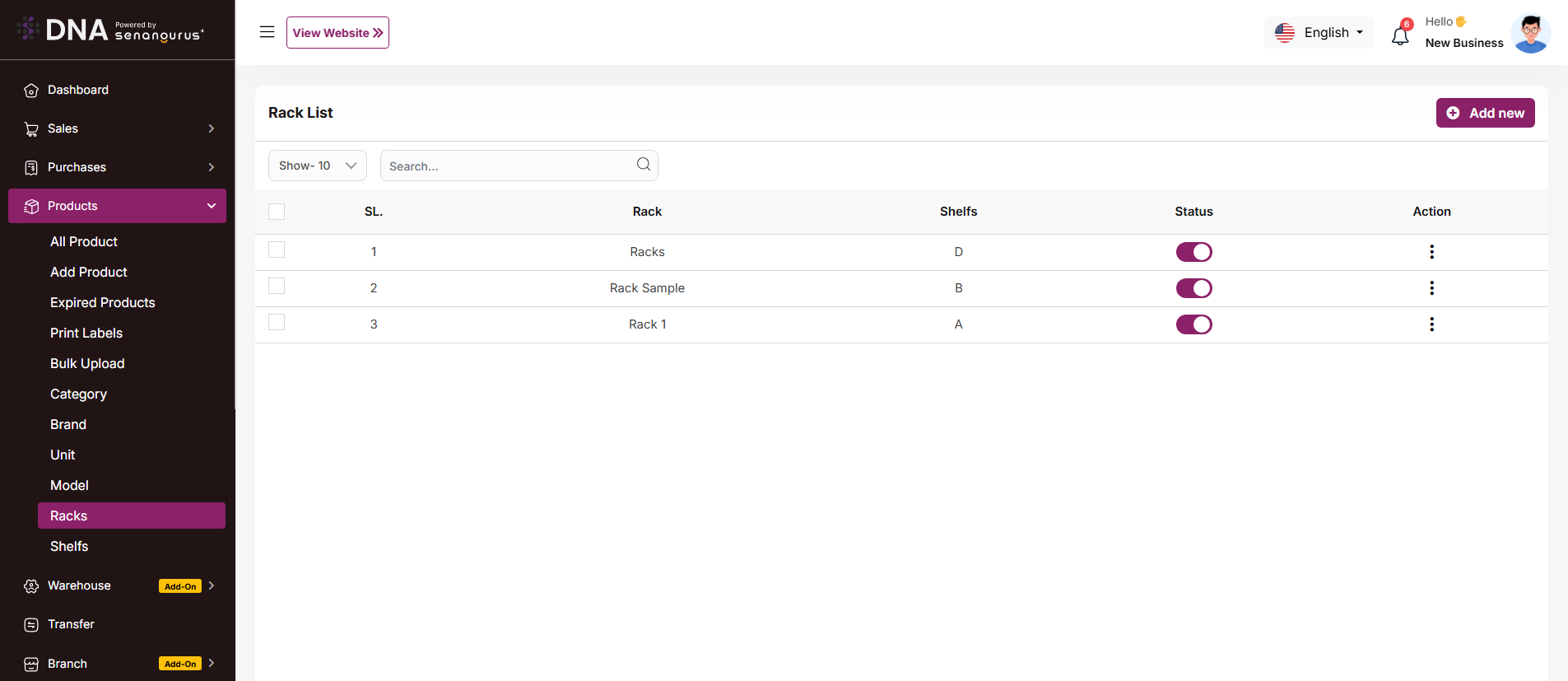
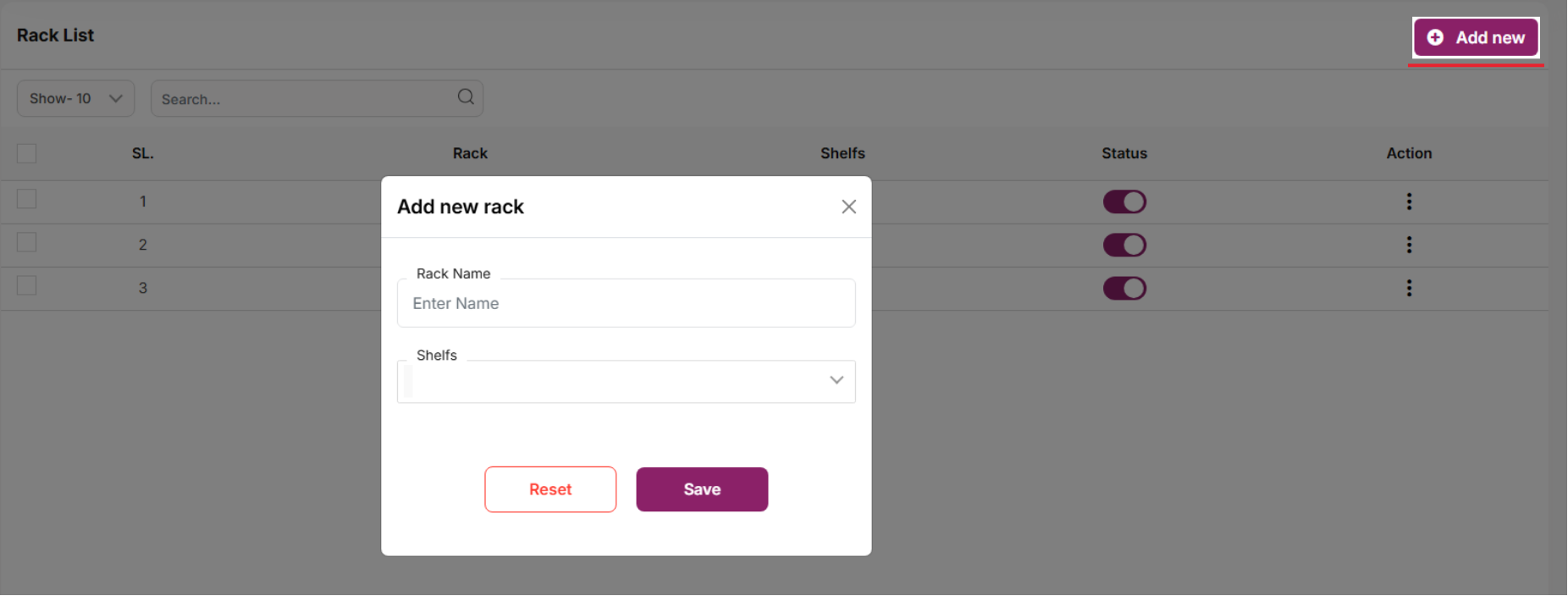
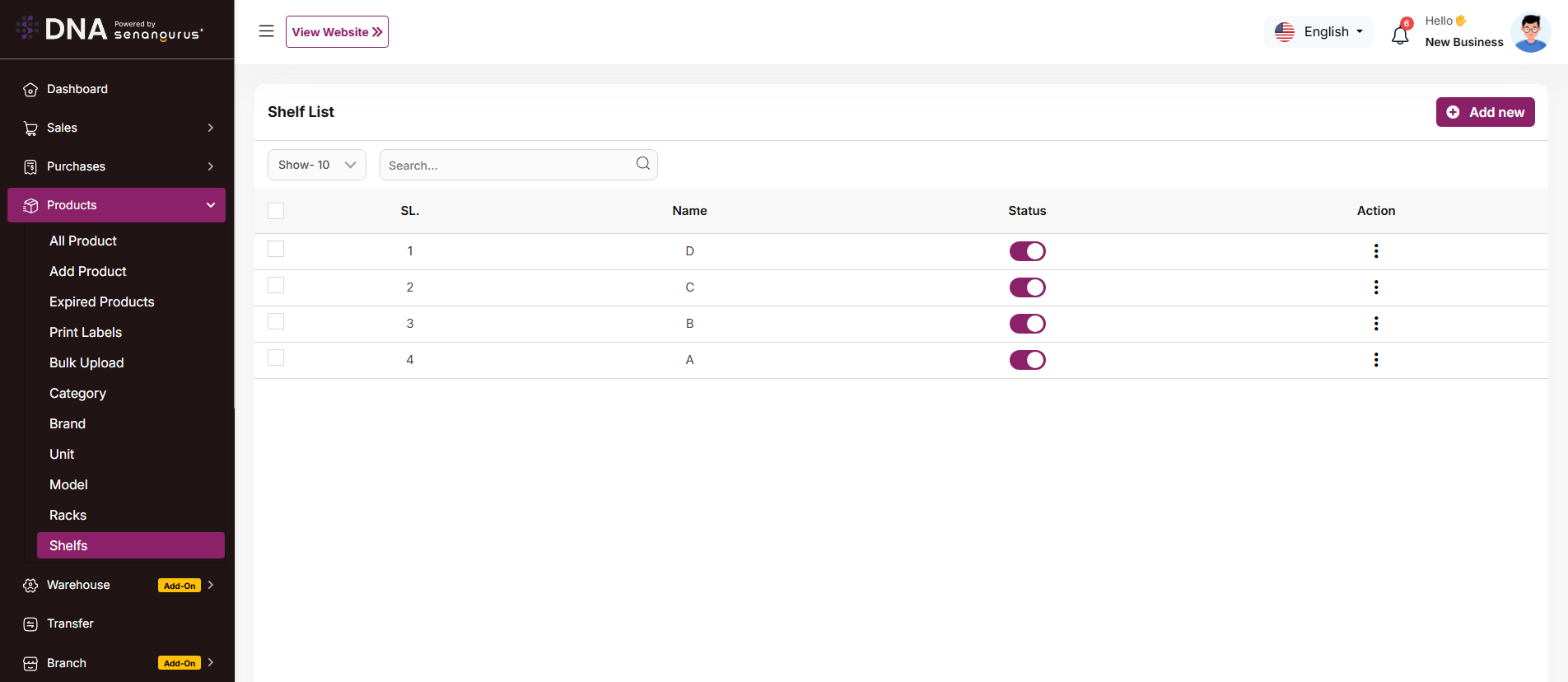
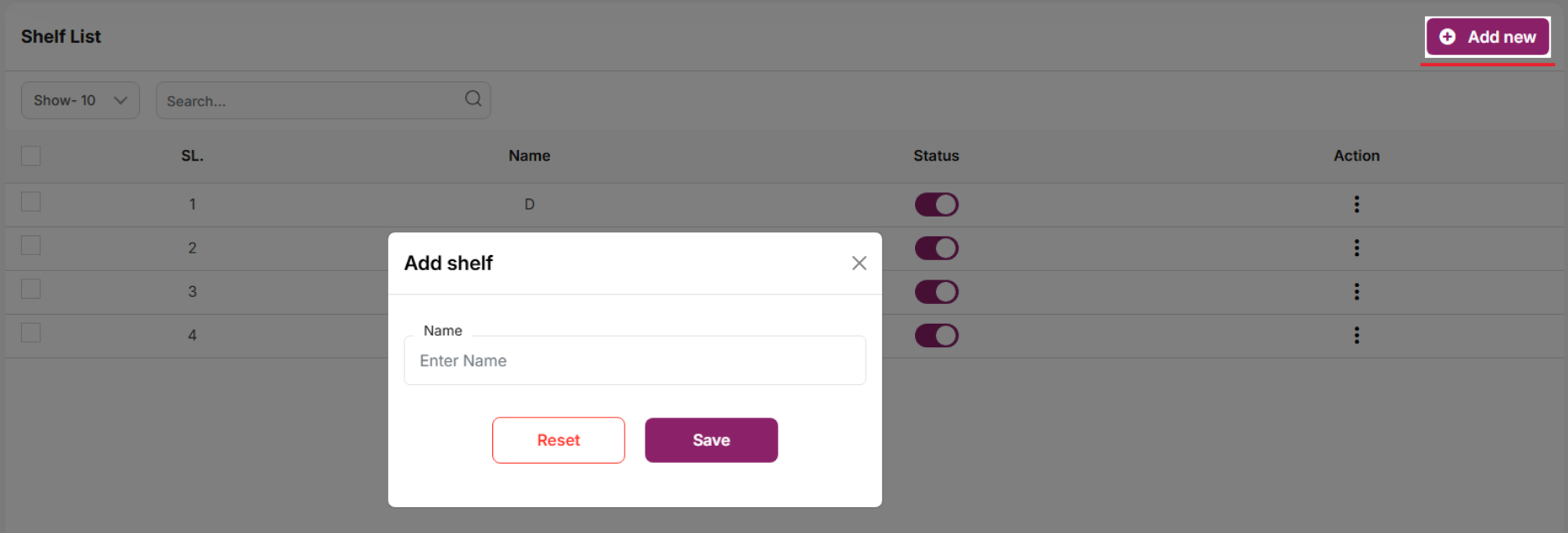
No comments to display
No comments to display