Overview
Here, you can view an overview of all branches. The revenue statistics are displayed, and you can select a year to dynamically update the chart for the chosen period. A pie chart shows profit and loss, with a yearly dropdown available for selection. Similarly, you can view branch-wise sales and purchase lists. The system also displays the quantity of expired products in each branch, as well as an employee overview showing the number of employees per branch.
Branch List
Here, you can view a list of all branches, including the first branch. At the top of the table, instructions are provided on how to create a branch. When creating a new branch, the system will automatically generate it (if it does not already exist), and relevant data will be moved to the new branch. For example, when a branch is created, the new branch will be generated automatically using the business name. Note that the first branch cannot be deleted.
In the listing, you can filter branches using the search input field or adjust the number of entries displayed per page. From here, you can also add a new branch, edit or delete branches, or perform a multi-delete. Additionally, by click on business name, also have the "Login" button allows you to log in directly to the selected branch.
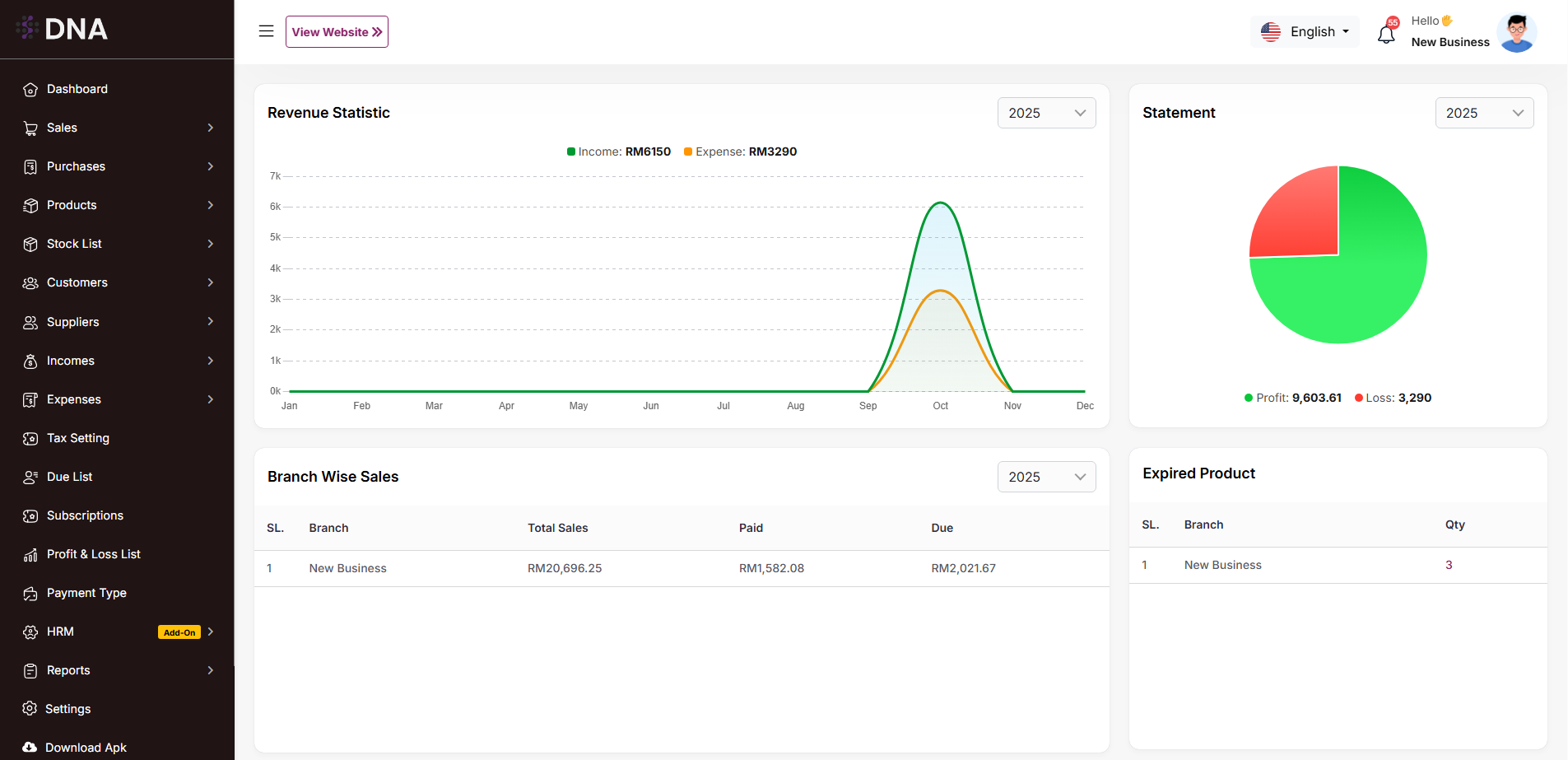
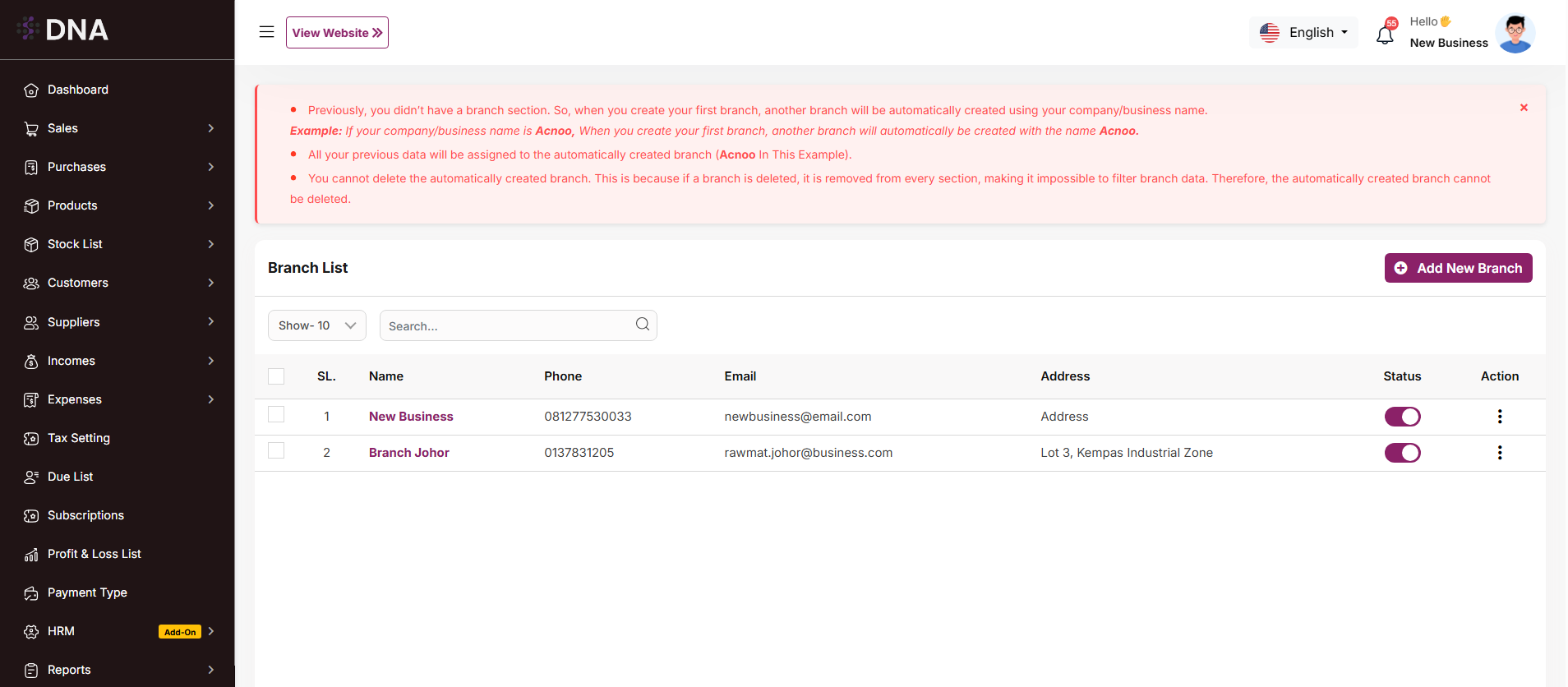
No comments to display
No comments to display