Adding a new Label or barcode settings
SenangUrus ERP comes with some commonly used barcode configurations for you our-of-box. If your barcode configuration isn’t covered then you can easily create a new configuration.
You must have all measurement details of the sticker to create a configuration. All dimensions need to be in inches.
Adding Barcode sticker settings
- Go to settings -> Barcode Settings -> Add
- Enter a descriptive name of the setting. Add some description for your information.
- If you’re using a Roll, then check the “Continues feed or rolls” checkbox.
- Enter Additional top margin (In Inches), Additional left margin (In Inches), width of the sticker, Height of the sticker, Paper width, Paper height, number of stickers in one row, distance between 2 rows, distance between 2 columns and the total number of stickers per sheet.
- Some of this information are not needed for Continues feed or rolls.
You must test you setting by printing a dummy sticker in Purchase – print label option. If something seems wrong then edit the measurement accordingly.
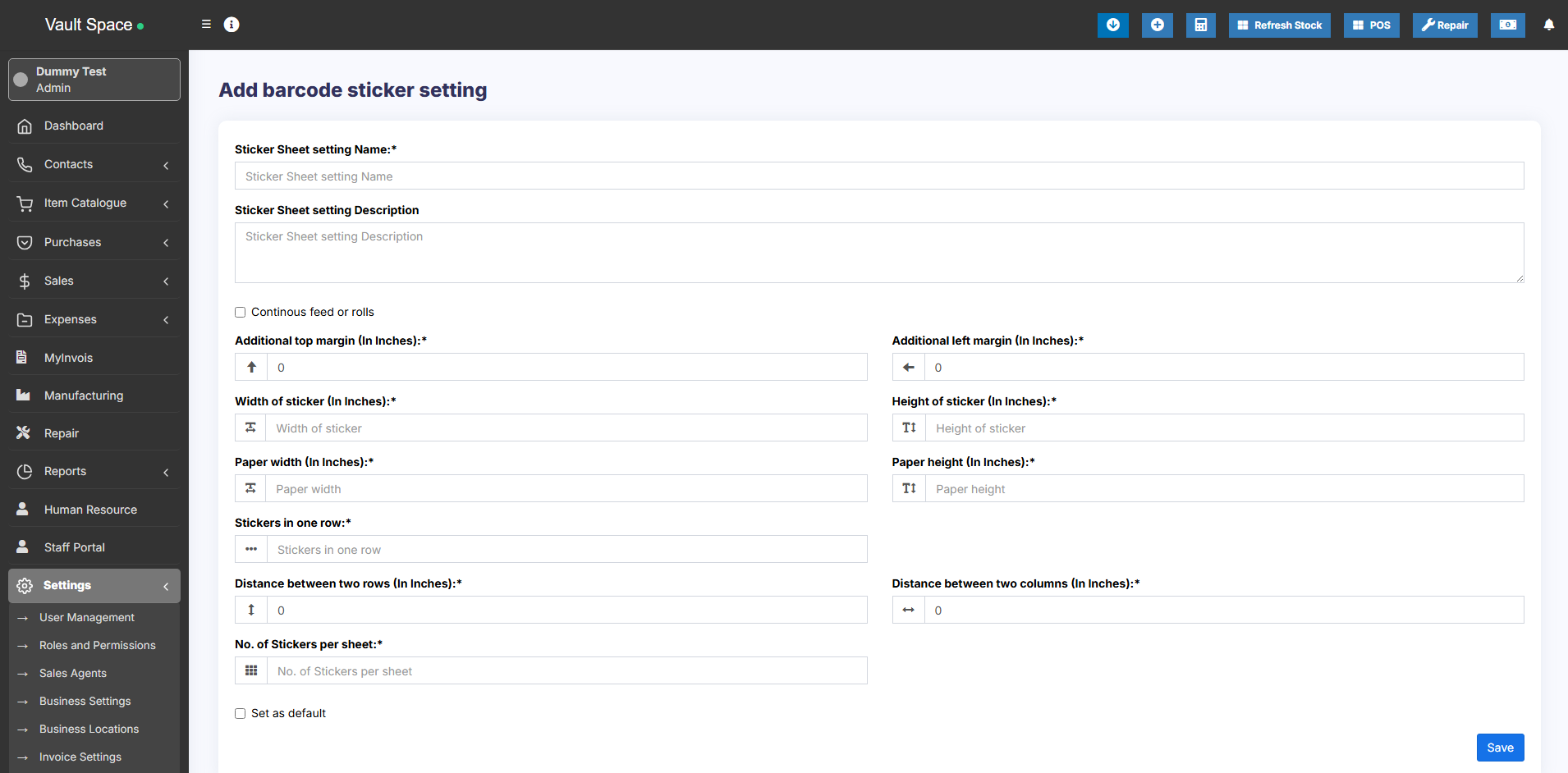
No comments to display
No comments to display