Advanced Search
Search Results
169 total results found
Designation
The "Designation List" page displays a list of all defined designations, including their names, descriptions, and status. It provides options to manage these designations.Use the search bar to find specific designations by name or description.Click the "Add Ne...
Product Category (Categorizing products)
Categorizing products helps you to easily manage and filter them in reports. Adding Category & Sub-Category Go to Product -> Categories -> Add Add Category name, category code(HSN code) If the category is sub-category select “Add as sub taxonomy” and sel...
Shift
Shift List The "Shift List" page displays a list of all defined work shifts, including their names, start and end times, break times, and status. It provides options to manage these shifts.Use the search bar to find specific shifts by name. Click the "Add New...
Product stock history
The Product Stock History feature allows you to view detailed records of all stock-related transactions for a specific product, including: Sales Purchases Opening Stock Transferred Stock Stock Adjustments You can also filter t...
Employee
The "Employee List" page displays a list of all employees, including relevant details such as their employee ID, name, designation, department, join date, employment status, shift, and salary. It provides options to manage these employee records.Use the search...
Product expiry and related settings
Enabling expiry for products 1.To enable expiry go to Settings -> Business Settings -> Product section. And check the “Enable Product Expiry” checkbox. 2. On enabling Product expiry, you can choose either “Add Item Expiry” or “Add manufacturing date & Expi...
Leave Type
Leave Type List The "Leave Type List" page displays a list of all defined leave types, including their names, descriptions, and status. It provides options to manage these leave types.Use the search bar to find specific leave types by name or description. Cli...
Leave
Leaves The "Leave Employee List" page displays a list of all employee leave requests, including relevant details such as the employee ID, name, leave type, start and end dates, leave duration, approval status, and approver. It provides options to manage the...
Holiday
Holiday List The "Holiday List" page displays a list of defined holidays with their dates, names, and descriptions. It provides options to manage these holidays. Click the "Add New Holiday" button to navigate to a modal where you can add a new holiday to the ...
Attendance
Attendance List The image displays an attendance records of employees. The system appears to track employee attendance with timestamps and duration calculations. Click the "Add New Attendance" button to navigate to a modal where you can add a new Attendance t...
Product Warranty
Enabling Warranty: To enable warranty in products go to Settings -> Business Settings -> Products -> Enable Warranty Using Warranty Adding Warranty: Add warranty types by going to Products -> Warranty. Assigning warranty for products: Go to Add/Edit pr...
Lot number
(Not available in SenangUrus-Enterprise) What is Lot Number? Enabling Lot Number To enable Lot Number tracking in the system, follow the steps below: Go to Settings → Business Settings → Purchases Check the Enable Lot Number checkbox Click Up...
Payroll
Payroll List The Payroll List interface provides a comprehensive view of employee payroll transactions, enabling administrators to track payments, verify statuses, and manage records efficiently. This document outlines the key components, functionality, and...
Reports
Payroll Reports The Payroll Report module provides a consolidated view of employee compensation data, enabling HR teams to efficiently manage, verify, and audit payroll transactions. Leave Reports The Leave Report provides a comprehensive view of employee...
Selling Price Groups (Sell in different prices: wholesale/retail or for different prices for different locations)
With SenangUrus Business we aim to make it “One in All” POS/Stock Management Application. Selling price groups allow you to add different prices for a product. Sell at different prices: wholesale/retail Different prices for different locations. Adding ...
Change Logs
HRM Add-on Change Logs Note: Before updating to the new version, please ensure you have a database and full project backup, and that your project is already updated to the latest version. This is extremely important! Version: 1.2 ( 20 September 2025 ) Lay...
📖 User Guide
In this section, you will find all the images and step-by-step instructions needed to set up and use the thermal printer effectively.
Warehouse
In this module, users can view a list of warehouses, along with their stock values and quantities across all locations.Use the search bar to find a specific warehouse by name, phone, email, or address. Per-page filtering is also available. Click the "Add New" ...
Product
The product list in this table is specific to each warehouse. Only products belonging to the selected warehouse will be displayed.You can filter the list using the input field, and per-page filtering is also available. Clicking on a product name allows you to ...
Printing Labels
SenangUrus Business comes with an inbuilt feature to print customized labels for products. You can go to print label screen from multiple places: From Products Sidebar menu Products -> Print Labels. Go to Products -> View Products and click on Actions -> ...